
The Edit Mode function allows you to quickly change details of stock items without having to modifying the item first. The edits will be updated across the POS network as soon as you have moved the cursor off the current field.
To use the Edit Mode function, click on the Edit Mode button located at the top right of the stock item screen:

You will see the fields that can be edited change from a white background to yellow. To change a field, simply click on it and change the value. A drop-down arrow indicates that an on-screen keyboard is able to be accessed to enter the change. When you have changed your details and press Enter on the keyboard, the value will be saved and the next item will be selected automatically. If the fields are not enabled for the User to display on the Stock Item List, they will still not be able to be edited.
Fields that are able to be edited using Edit Mode are as follows:
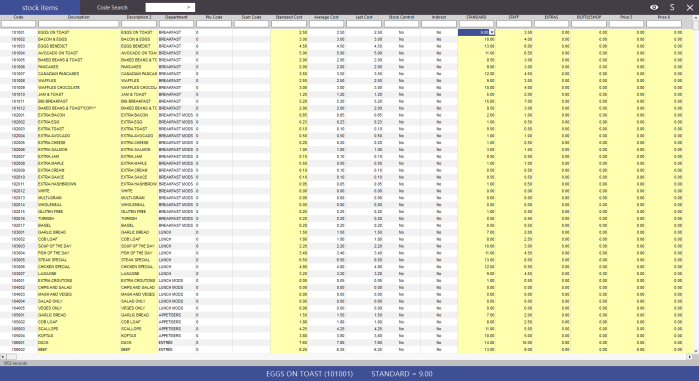
To exit from Edit Mode, click on the X located at the top right hand corner of the grid:
